Making Smartboards Smarter
Smarter Smartboards

Interactive whiteboards promise to make learning – well, interactive, and more hands-on engaging for learners. But let’s tell the truth — packaged digital activities that amount to filling in the blanks are not truly interactive or engaging. Digital worksheets are not a big leap forward. In fact packaged activities do not take full advantage of the hands-on power built into every digital board — the hands-on power of those pens.

Those innocent looking pens, linked to the underlying digital software, offer a dramatically enhanced hands-on tool for learners and teachers. And if we link the power of drawing with the proven logic of storyboards as a visual display format — building meaning with sequenced boxes, then the board suddenly becomes a truly interactive tool — powered by learners natural drawing thinking skills.
That’s why a simple set of linked interactive whiteboard formats, created by middle school science teacher Elizabeth Wenzel, at St. Francis DeSales school for the Deaf in Brooklyn NY, are so valuable. Download not working yet — to get these “Notebook” files please email me: Rogessley@gmail.com
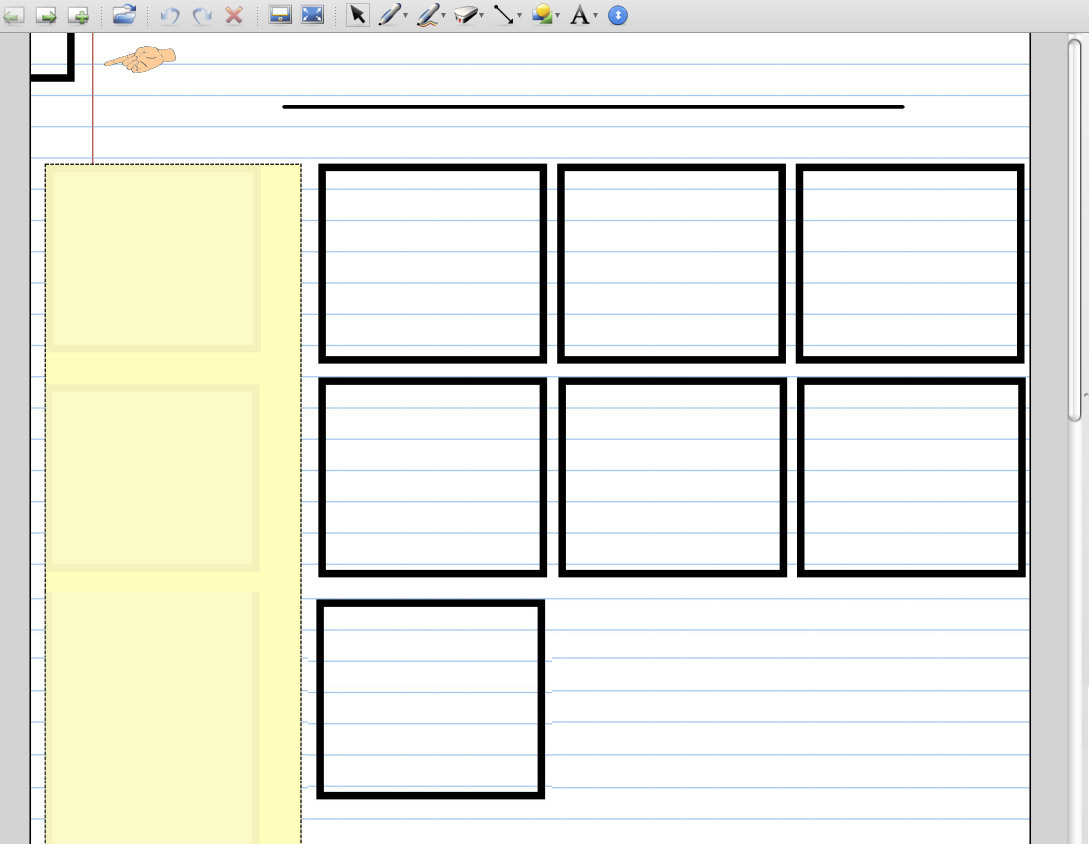
Wenzel says, “I have long used pictures with my students, making sure that our class notes had some pictures to accompany our work, but it wasn’t enough. Drawing with storyboards takes this further. Now, creating SMARTboard storyboard formats has been exciting, allowing a fluid interactive class process …. We then use our storyboard’s pictures as the springboard to writing, often a challenge for my students.”
The strength of these two linked formats is that they are flexible templates that can be used for many tasks, including focusing and supporting content discussion, brainstorming ideas, storyboarding to accompany reading, and with the lower format take any content to text.
The first basic storyboard format has a cream colored DRAFTING area where students can build ideas in drawing and text. To the right is a basic six square storyboard. But note, this storyboard is easily expanded, adding squares as needed, using a SMART board function Wenzel has built into her display. Look upper left, a hand icon alerts students to the corner of a box shape. That’s the corner of any number of squares, “clones” that can be dragged down and added to the storyboard as needed. You can see a seventh box has already been added.
In Visual Tools2 (pg 113) we show student’s work building a science lab. Sequencing ideas in drawing and text is a great way to focus and answer content discussion. But Wenzel shows how the digital tool can be even more powerful by helping learners connect content discussion with written description.

Wenzel’s say text skills are a real challenge for her learners. Here is her digital transition-to-text storyboard format. Note that students’ drawings can easily been imported into this vertical display — making it easier to see what to say in text. Once again this flexible storyboard template can be used for any writing tasks, allowing all learners to participate in building the text that explains each step in their visual experiment notes. But her students get to use a little digital magic when they write. Students first wrote hands-on text next to each square. Then with a click of a button they saw their hand writing become type. (we MAY SHOW hand written text in one square).
Wenzel links class sharing on the digital board with on paper storyboards where each student builds their own ideas. “When students create storyboards independently,” Wenzel says, “Students drawing pictures connected to content provides me a deeper insight into their knowledge about grade level science concepts, which typically can be difficult with text answers. This problem can be compounded with students who have limited expressive language skills, as mine often do. As a teacher, pictures with text allows me to thoroughly assess my students understanding. Since using storyboards, my students writing in science has taken leaps forward. Storyboarding helps my students to write more advanced, elaborate descriptions about science concepts.”
Smart Files to Download

Here are two Notebook files described on PG 123 Visual Tools 2 to enhance the use of Smartboards. But I hope teachers will see the storyboard logic used to create these files is straightforward and can make any board interactive. Download not working — to get these “Notebook” files please email me: Rogessley@gmail.com
Soon I hope to add new files designed to help for example, math problem solving. In addition I hope teachers who try these formats and want to revise or add new ideas will contact me.
